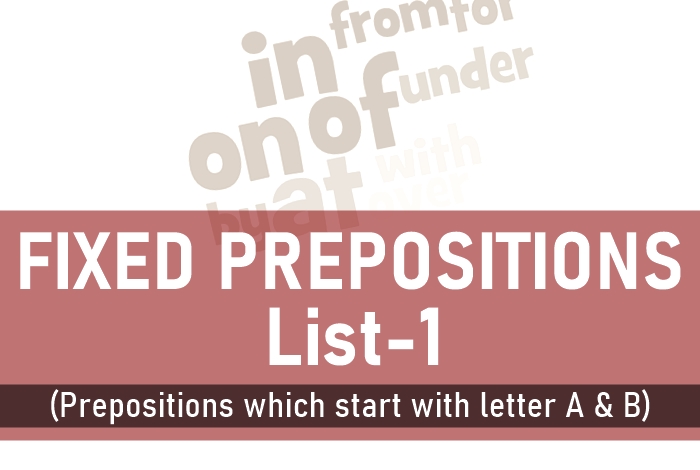Handwriting text Animation effect in PowerPoint
Category: Computer || Published on : 2020-09-05 15:13:34 || Author : TILS Education 8281
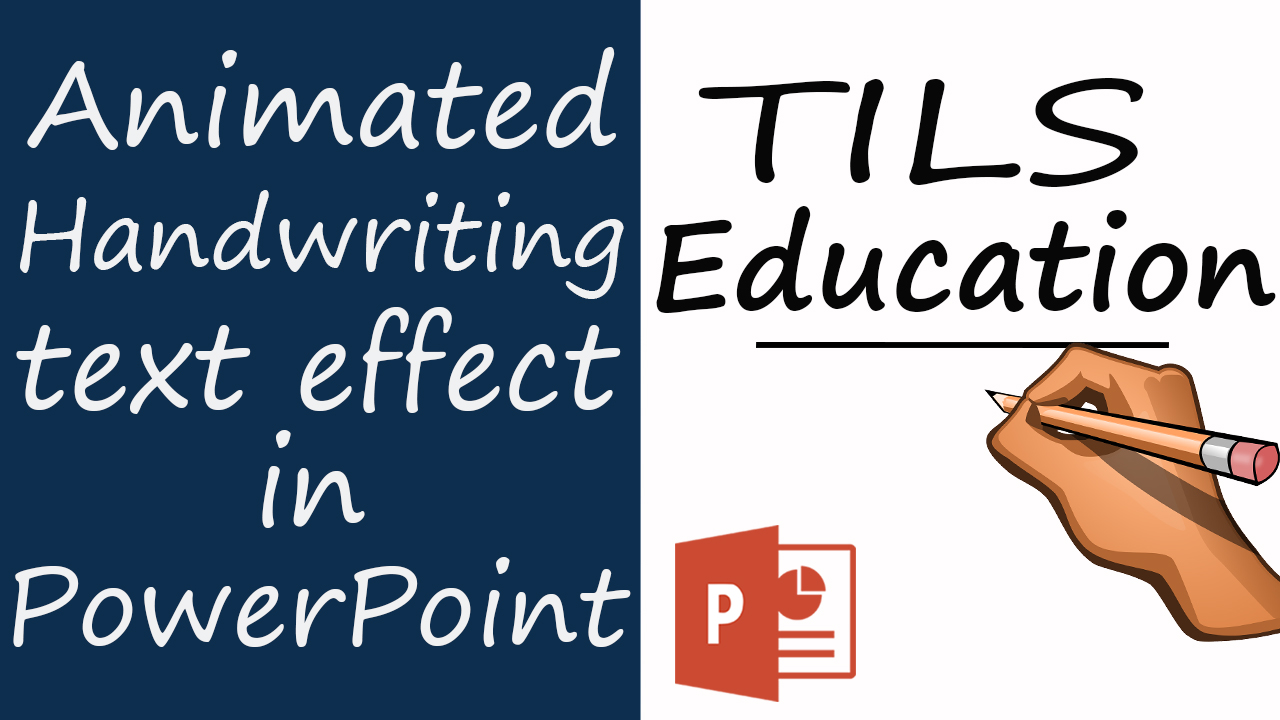
In this article we are going to learn to create Handwriting Text Animation in Ms-PowerPoint. This will help you in making an effect of Handwriting Text in videos or in your presentations.
इस आर्टिकल में हम हैंडराइटिंग टेक्स्ट एनिमेशन इफैक्ट को पावरपोईंट में बनाना सीखने वाले हैं।
* Open MS-PowerPoint document in windows and take a blank layout slide.
* Select the text box from shape box from Home Tab.
* Write the text that you want to give handwriting text effect on.
* Change the font of the text which appears something like handwritten eg. Segoe Print, and increase the size of text. Make it bold and give text shadow effect from Home Tab.

* Download a PNG image of a hand with a pen from internet to create the scene of handwriting text.
* Insert the image in the slide and place it as per the picture.

* Then select the text and give the Fade Animation from Animation Tab.
* Open the effect option from animation pane by clicking on the end arrow of the animation.
* Change the animation text type: letter by letter, then delay it by 100%.
* Change the timing option by duration 1 second.
* Then select the image of hand and give the animation of Motion path. Create the motion path on the whole text according to the picture.

* Then adjust your hands with the help of mouse so that it can start from the right position.

* Then from the effect options close the smooth end and start of the motion animations.
* Then in the timing option, multiply the 1 second (fade animation timing) by the numbers of letter available in the text. E.g. 13 letters X 1 second = 13 second. Make it with previous.
* Then add animation on the image from add animation, from exit animation apply fly out. Make it after previous.
Click Here to watch Handwriting text Animation Effect on our Youtube channel.